Customer Web Portal
CTRL management solutions and software are automatically delivered with a personalized web client portal, providing a central access and service point for our customers.
- Display of the latest CTRL Group press releases relevant to the customer's specific sector of activity.
- Consultation of the latest “News” by CTRL software at any time. The latest news can be consulted at any time via CTRL software, allowing information to be filtered from the most common angles from the customer's perspective:
- My enhancement requests now available in the latest software version;
- Improvements made to the software since the version I'm currently using;
- The history of improvements made to the software over the last two releases.
- Frequently Asked Questions (FAQ)” service for quick answers to the most frequently asked questions about using the software. Use of an AI (Artificial Intelligence) algorithm to optimize the use of our knowledge bank and results according to the user's query.
- Help request service for direct communication with user support advisors. The service is dynamically integrated with the FAQ service to provide relevant answers while the request is being drafted. Users who find an answer useful can interrupt their request if necessary.
- Customized software download area based on the customer's specific software profile and current software version.
- The ability to express your level of satisfaction with CTRL products and services at any time, enabling our team to better respond to your needs.
- Display of service coverage expiry date and current service hour bank balance, if applicable.
Customized working environments
Most configuration options are based on a three-level hierarchical logic: system, system manager and user.
- A system manager can define global configurations that extend to all software users, but it is also possible to define user-specific layouts. ''Default" options allow you to return to the global configuration limited by the system manager or to the initial layout when the software was installed.
WORK WINDOWS
- A standardized approach to presenting information in two basic formats, "List" and "Sheet", for all CTRL software work windows. This standardized approach seamlessly supports the fundamental needs of information editing: rapid information retrieval in "List" mode and visualization of all management target information in "Sheet" mode. Moreover, this universal base among all CTRL software programs greatly accelerates user training by creating a standard reference within work teams.
- You can customize the position of a work window on the screen when it opens and the information tab to be activated automatically. More detailed configuration is also possible, with the option of specifying the form and information column active (selected) on opening in "List" mode, or the edit field to be activated by default in "Form" mode. These possibilities speed up both the search for and editing of information, depending on the user's specific context and tasks.
- Configuration of the title (name) of each work window, which can be supplemented by two additional pieces of information: the description of the selected record and the number of records displayed in the window, the latter being useful when searching for information with dynamic filtration. Key aspects in designing a work environment specific to a given user's function and tasks.
- Possibility of activating a visual indicator of the active window (in current use) in the form of a frame (color and line thickness). This user-definable option enables users to quickly locate their current position in a work environment made up of several different work and information windows.
- In "List" mode, the lines of any work window can be customized in the following aspects by the user: line height, alternating colors to distinguish each line more clearly, the display color of negative numbers, and the font and character color of the active line (selected by the cursor). Key aspects in the design of work environments specific to a given user's function and tasks.
- Tab positions can be configured in four different ways: bottom, top, left and right. This window-based configuration feature optimizes work environment design according to the dimensions of the workstation screen being used and the information windows making up the environment.
- ''Floating window" mode controlled by work window and user. This mode optimizes the use of several physical screens to configure an optimal working environment according to the user's function and tasks. For example, with CTRL/File you could put your task management in a first screen, your planner in a second screen and the digital document management of the selected folder in a third screen. This mode is fully supported by the work environment functionality. If a work environment has been saved with floating windows, the system remembers their respective positions on the physical screen in use. The next time the environment is activated, the floating windows will resume their respective positions on the different physical screens.
- Work window dimensions and selection of information columns (position/order, width) can be customized per work window and per user. A corporate standard can be defined by the system manager and applied to all or a group of users.
- Quick information sorting in "List" mode by simply clicking on the relevant column title in the work window. In addition, it is possible to define an active column and a default sort when any work window is activated.
- Interactive search for information in any work window. A search is performed simply by positioning a column of information in "List" mode and typing a sequence of characters. Advanced search modes allow you to search anywhere in the targeted information (beginning, middle, end), and to activate interactive filtration of the information list in the work window, so as to display only the information sheets corresponding to the search as you type. A common example of the power and usefulness of this function is searching for a file using a telephone number or e-mail address that is only partially known. By simply searching with the numbers or characters you know, you'll gradually see the number of files matching the information you've entered.
- The "Search" field may or may not be displayed in the work window. The ability to search for information remains active even if the "Search" field is not visible. The ability to remove the "Search" field from the display reclaims screen space, streamlines the working visual and optimizes the design of working environments (available space) combining several information windows.
- The "Filter" function allows you to define a list of configurable and personalized filters to quickly obtain a filtered view of the information sheets presented in the work window. These filters are based on a highly flexible definition of the criteria offered according to the information managed by the work window. This function, very useful in day-to-day tasks, enables a user to quickly visualize the information they want and is relevant to a given task, simply by selecting the appropriate filter from a contextual menu. Each filter is specifically named according to the management need it addresses, and each user can define several different filters on the same work window, as well as the number of filters they need for their tasks. If it is preferable from a management point of view not to leave this flexibility to users, the system manager can define global filters per work window and then offer them to the user groups he or she wishes.
- Possibility of activating or deactivating a confirmation message when closing an active window or modifying information in an active file. Depending on the user's level of training, these messages can be used to minimize the loss of data entered and not saved, or to avoid applying an undesirable change to information.
WORKING ENVIRONMENTS
- Over fifteen graphical interface themes are supplied with the platform, allowing users to define their personal preferences. Two modern themes, "Dark" and "Light", are among the choices, designed to optimize reading in both brightly lit and dark work environments, minimizing eyestrain.
- Nine work environments can be defined per user. A work environment is made up of a set of work windows arranged and explicitly combined to speed up task management for a given function. This feature is particularly useful for enabling a user to move quickly from one task to another, while always being within a framework of complete and optimal information to carry out his task efficiently.
- Save all customized settings for all work windows within a given work environment, as described in the previous section. This capability of the platform offers considerable operational power and potential productivity gains. In fact, any work environment can be designed without definition limitations in relation to any other environment and can therefore be optimized explicitly with precision for a given user's function or task. In other words, the same work window can be present in several work environments of the same user and can be configured to present different information in each user's work environment.
- Possibility of automatic activation of a default work environment on activation of any CTRL software, enabling the user to be immediately returned to his basic work context as soon as the software is activated.
- A work environment can be individually locked to prevent unintentional modification, for example, by inadvertently moving a work window. In "Locked" mode, several graphical interface elements are simplified and removed from the display, streamlining the presentation and giving the impression of a single, integrated work screen.
- Specific toolbars for each work window, configurable in terms of presentation. Each available toolbar can be positioned in the working environment in two main ways: either directly in a working window (inside) or globally in the predefined toolbar zones (top, bottom, left, right).
- You can configure the icons' size and whether or not to display text, from the function description to a toolbar. It is also possible to display text only if desired. Moreover, you can manually add a function not present on a toolbar. Once a toolbar has been configured, it can be locked to prevent unintentional modification.
INFORMATION EDITING
- Information field properties that allow precise configuration of editing by work window and by the user. The parameters offered are designed to speed up data entry, reduce input errors and protect sensitive information. Here are the configuration options available via the properties for each information field: default value, mandatory entry, active entry, automatic selection, restrictive entry, text case and, in addition, time trace and font for "Comment" fields.
- ''Auto-complete" global mode saves the last entries made and automatically proposes them to speed up future entries.
- Create new information sheets by copying an existing one to speed up the process. Creation by copying supports the notion of "referential copying", which copies information from the base sheet and satellite information from the base sheet, where applicable. An example of the function's advanced capabilities is creating a new "Employee" file from an existing model file. In addition to the basic information directly in the template, the platform will offer the possibility of copying all satellite information: job profile, deduction, declaration profile, hourly rates sold, etc. When this advanced option is used, the user can separately select the satellite information he wishes to copy or not.
- Batch modification of information in "List" mode to a working window. From a random selection of a list of records, the function offers the following possibilities: overwrite the existing information with new information, or replace some old information with new information.
- Batch deletion and/or relational replacement of information sheets from a selection made in a work window. Delete naturally includes global validations but also contextual validations for each CTRL program and information processed. The term "relational replacement" is used here because the platform can detect all incarnations of an information sheet in a CTRL solution and request confirmation of its replacement at that location.
- ''Mark all" function to mark all records in a working window in view. This is particularly useful, for example, during batch editing or deletion, which usually begins with an information search with dynamic upstream filtering. Following the search, only the records to be deleted or replaced are visible. They can therefore be quickly selected in batch mode by clicking on "Mark all" before proceeding with the modification or deletion.
- Choice windows are available for any input field linked to a standardized information object.
- In the case of "Comment" fields on an information sheet, these offer an RTF (Rich Text Format) editor for advanced formatting of the text entered. These include the application of different fonts for different text sections, indentation and tab management, and the ability to integrate an image or dynamic object such as an office document.
- Possibility of inserting standard Web hyperlinks and hyperlinks internal to CTRL software (Memo, Folder and Business Rule) in a "Comment" field, so you can quickly activate and view the referenced information. In the case of Web addresses, the workstation's default browser is automatically used.
- Digital document management offering full integration with Windows® Explorer ("Drag & Drop") on any "Attached Documents" field, with access to an internal CTRL/Smigg viewer, on-the-spot consultation of attached documents and their rapid activation in their original editor.
- ''International" input mode on standard contact fields (telephone, zip code, etc.) to eliminate input constraints in the presence of coding standards from different countries.
GENERAL INTERFACE SETTINGS
- All CTRL software is bilingual (French - English), with a choice of working language for each user. The software can be used simultaneously in two languages by the same work team.
- Active sessions on another workstation can be deactivated (locked) remotely without having to go to the other workstation to do so.
- All standard labels supplied with CTRL software can be customized (French and English) globally or contextually for a given work window.
- Configuration of general parameters (current date, input format, etc.) according to the workstation's Windows® configuration.
- Possibility of customizing the background of a CTRL program for each user. This option can be useful at various levels, for example, to quickly identify, in a more visual way (e.g., user photo), which is the current user of the active session when the same physical workstation is operated by several users simultaneously. The same option is also useful when a single user wants to identify an accounting company when activating a session quickly. In the latter case, the company logo can be displayed in the background.
Functional and information security
USER MANAGEMENT
- Each user has a personal access code and a physically encrypted password. In addition to general information, a user's file includes several personalization and integration parameters for all CTRL software: working language, link with employee file when working for the organization, digital signature for document management, preferred iconography for the software, synchronization of CTRL calendar with ''Google Calendar'' and ''Outlook'', integration with internal chat platform, etc.
- ''Supervisor" concept for team management. This feature enables a team leader to manage the access rights of users under their supervision.
- The presence of a "Superuser" is recognized as a system manager with full functional and informational rights. This high-level user is usually reserved for one or two people in the organization. The latter is responsible for setting up system configurations (standards) and managing detailed access rights. Some CTRL application software functions require this superuser to be activated or deactivated.
- Universal activation mode for all CTRL software ("Single Log on"). Once a CTRL session has been activated, the activation of another CTRL software is transparent and does not require the user to re-authenticate.
- User-configurable options for locking and automatically closing work sessions. The "Lock" option guarantees optimum security by ensuring no connection to a CTRL software is left inactive for no reason beyond a specified time. The "Close" option, on the other hand, provides that a CTRL program is wholly released, i.e. closed after a set time. This option is helpful in network maintenance operations carried out outside the regular schedule to ensure that no CTRL software is active.
GROUPS, MATRICES AND ACCESS RIGHTS
- Access management is based on customized "access groups", comprising the desired functional modules. All software functional modules are available when defining an access group (editing and consulting information, management reporting, information processing, etc.).
- Access management allows additional definition by "accounting company". This allows you, for example, to restrict a user from activating work sessions in CTRL/Finance for targeted accounting companies.
- Possibility of defining more specific and independent access to given actions when using a software module dedicated to information editing: consultation, creation, modification and deletion of information, access to secondary tabs, editing of information filters and configuration of columns in the targeted information window.
- The user access matrix comprises a selection of specific access groups from the library of created groups. An access group can be defined as a standard set of access rights for a work team (a corporate role) simply by being added to each user's access matrix. Option of batch-applying a given access group to a selected group of users to speed up the definition of security by the work team.
- Possibility of managing access rights by inclusion or exclusion of rights for a given user. In other words, it is possible to start the definition of access rights by providing the user with all rights, then progressively withdrawing rights ("by exclusion"), or to begin the definition of access rights by removing all rights, then progressively granting rights ("by inclusion"). The availability of these two modes frequently speeds up and simplifies the management and configuration of access rights in more complex contexts.
FUNCTIONAL AND INFORMATIONAL SAFETY
- A software module, function, option or report control functional safety. ''Functional" safety refers to the management of the ability to activate or deactivate any CTRL software function.
- Controlled informational security for any CTRL software function that presents information the software manages. ''Informational'' security is the ability to modulate the information displayed and accessible by the function according to the access you wish to grant a user. Informational security calls on advanced features of the Smigg platform, including configuring information columns in a work window and applying automatic filtering of information in a work window.
- Possibility of removing an information column from the "List" tab of any work window. By simultaneously blocking access to secondary accounts, this feature automatically limits the information to which a targeted user has access. Therefore, sensitive and confidential information not required for a user's tasks can be removed from their work view.
- Possibility of defining an information filter pre-applied to activating a work window. This enables a user's view to be limited to a list of specific information sheets in the work window according to criteria that can be configured and predefined by the system manager. For example, by applying predefined filters, a list of customers could be limited to customer files in a given region and associated with a user's specific responsibilities. Such is the flexibility of the Smigg platform's filtering functionality that the challenge quickly shifts to identifying and defining management needs.
- Any "Comment" field appearing on an information sheet offers the following advanced functions: text locking to eliminate the possibility of modifying existing information, text deletion to identify erroneous information and replace it with recently adjusted information, manual or automatic insertion of an unmodifiable temporal trace (user, date and time) of a user's intervention in existing documentation, and so on.
- The audit trail function allows you to consult the history of any access or intervention on information managed by CTRL software regarding the "Who, What, When and From Where". This function is reserved for the system manager, who can activate it anytime from a given work window and information file. The system manager can therefore find out the answer to questions such as: which user (who) modified a given piece of information (what), when (when) did the modification (date-time-minute), from which physical workstation on the network (where) did the intervention take place. Note that the intervention trace shows the "before" and "after" of an information modification.
Customized report and form generator
FLEXIBILITY OF STANDARD REPORTS
CTRL solutions include over a thousand standard reports, each offering many selection criteria. Mastering the "Selection Criteria" notion quickly becomes a lever for multiplying analysis possibilities from the reports delivered with the software before switching to "Custom Design" mode. Here are just some of the options available with the selection criteria offered by a report:
- Selection by conventional inclusive "From - To" interval of data.
- Selection by the exclusion of a data interval or number.
- Use a logical "OR" to include several random values on a given criterion in the same selection.
- Selection by a partial character string in the analyzed data set.
OUTPUT PARAMETERS AND DESTINATION
The output parameters of a standard or customized report represent the first possibility of simple customization to meet basic needs that do not affect the information produced by the report.
- Four default destinations can be defined to direct the output of a report to the desired medium: printer, screen, file and e-mail. Output formats in "File" mode are as follows: PDF, RTF, DOC, TXT, XLSX, TIF and CSV.
- Basic and standard layout parameters: choice of paper, portrait and landscape orientation, margins and line spacing, etc. Bold and compressed printing options enable rapid adaptation to different printers and paper formats. There's also an option to activate the printing of selection criteria defined at runtime in the header or footer of the report. This is useful for quickly putting the results of information into perspective when it is reanalyzed sometime after it has been produced or for the stakeholder who receives it but is not the original producer.
- Label parameters support the choice of standard ''Avery®'' formats.
- Graph parameters; choice of pie-tip, linear or bar chart formats to visually display the data obtained when the report is run in "Simplified" and "Summary" modes.
- When repeatedly generating a file with an identical name, three modes are available to handle the detection of an existing file: "Replace" for simple overwriting of the current file, "Increment" to automatically add a suffix to the file name and thus differentiate each run, "Add" possible when the file name is identical to that of the existing file, "Replace" for simple overwriting of the current file, "Increment" to automatically add a suffix to the file name and thus differentiate each run, "Increment" to automatically add a suffix to the file name and therefore determine each run. ''Add" to add data to an existing raw data file (e.g. CSV) each time the same report is run repeatedly, and "Confirm" to decide at runtime which option to use if an existing file is detected.
- The "File" destination is inserted upstream of the "E-mail" destination, so a file can be produced and sent by e-mail simultaneously. When this configuration is chosen, it is also possible to specify whether the file generated for the specific mailing should be deleted or retained after the e-mail has been sent.
- Possibility of activating an additional document following the execution of a report. This option enables you to generate a master data file, for example, in "CSV" format, and automatically open an MS-Excel® analysis spreadsheet directly integrated with the master information following report execution. Or activate an MS-Word® letter in merge mode with basic CTRL information.
- This feature, which can also be used with a tool such as PowerBi®, is a simple, high-performance way of quickly designing customized management dashboards that can be accessed anytime. In combination with the "Personal Reports" function, a single key can be activated to view your current dashboard or to access a menu listing your customized dashboards.
PERSONAL REPORTS (FAVORITES)
- The "Personal Reports" (Preferred) function lets you define a list of preferred reports for each user. This function enables a user to group, under a quickly accessible menu, the reports and analyses they use most frequently for rapid access at all times.
- The function can be operated in two modes: "Global" to maintain a fixed list of reports, whatever the active work window at the time of activation, or "Contextual" to define a specific list of reports according to the active work window. This latter configuration mode, combined with the "File" execution mode described above, enables you to press a single key to generate a self-adhesive label or an interactive PDF form specific to a given file, for example.
CUSTOM REPORT DESIGN
- Three approaches (levels) to custom report design are offered: "Simplified" for the rapid design of simple "List" reports using basic criteria, "Document" for the design of dynamic PDF documents in integration with Adobe® and "Advanced" for complete programming freedom in the design of complex reports via an integrated editor offering the same level of functionality as a well-known tool such as "Crystal Reports".
- The report header sheet includes a separate report description and title to facilitate the internal management of customized reports according to two aspects: a given internal coding standard (Description) and a description linked to the report's management utility (Title). A "Comment" field can also be used to document a report's management purpose in greater detail and/or to keep notes of possible future improvements.
- The "Simplified" design level offers the following basic possibilities:
- All CTRL software data elements (table fields) are available for custom report design.
- Combined ascending and descending data sorting, information grouping to eliminate redundancy and streamline presentation, page break on group break.
- Pre-initialized value definition per selection criterion, with the additional possibility of defining a list of specific ad hoc choices or linking a standard software table as a list of valid choices on the criterion.
- Criteria can be defined without displaying the relevant information in the final result.
- Invisible pre-set criteria can be defined to restrict a report to specific information. Combined with the appropriate functional security, this enables sensitive and confidential information to be managed precisely.
- Possibility of using simple formulas from element references (addition, subtraction, multiplication, division and more) with the option of rounding and formatting a numerical result. Conditional and date operations are also possible.
- A "Summary" mode is available for displaying accumulated calculations. This mode is useful when the objective is to extract statistics.
- Five report pre-formats are offered in the "Simplified" approach. Approach: typical horizontal column layout for list production, typical vertical line layout for data sheet production, "Letter" layout for customized positioning of report elements, "Label" layout for choice and position of insertion of data elements in the label, output structure in "CSV" format with or without header.
- Copy an existing standard or custom report to create a new custom report and speed up the design process.
- In "MS-Excel®" output format, the generator offers the option of eliminating report headers (column titles) and/or not duplicating headers at each page break of a generated list of information. These capabilities facilitate integration with external tools, allowing raw data to be produced in a format that automatically simplifies their use in MS-Excel®.
- Using CTRL/File, a customized report can be configured to automatically send a batch e-mail to a list of stakeholders identified in the report. This management option is linked to the generator's integration with CTRL/File's "Batch communication" functionality. When run, the information updates the communication contacts of a defined target group, and CTRL/File's "Batch Communication" function takes over the task of sending batch e-mails. Using the same usual target groups, it is then possible to integrate an introductory message with the sending of any document by e-mail. An example of a typical application of this feature is the classic "Hello, I've enclosed a PDF copy of your latest invoice. Thank you for your trust".
System and office functionalities
INTERNAL CHAT FUNCTION
- The internal ''chat'' function enables connected users to communicate quickly and easily.The function offers advanced formatting options for communicating quality messages.
- The function can insert a hyperlink to a task, file and/or business rule (FAQ) to allow recipients to consult additional information relevant to the message transmitted directly. The Smigg platform's chat function is particularly effective with the CTRL/File team management and collaboration software.
- ''Group chat" option for sending a message to a group of users simultaneously. Two modes are available for managing comments, and return replies: "Group", which continues to share comments with everyone in the targeted team, and "Individual", which allows comments made in a private channel to be processed with each user following the sending of the group message. The choice of either mode is a question of operational efficiency and depends on the nature and purpose of the message concerned.
- Possibility of activating a sound identifier on notification of the arrival of a new message.
- Access to a list of users defined by the system manager, with whom it is possible to communicate quickly. A visual identifier indicates whether a user is active or inactive on the communication network. A visual punctuation mark is added to the user's name to underline, where appropriate, the presence of a dynamic conversation with them.
- Options for filtering and displaying only active users or users with whom conversations are active.
- Ability to define standard groups of users, for example, by department. This facilitates departmental management by automatically filtering out users relevant to each work team member. This automatic filtering enables supervisors to quickly send a message to all team members via a quick selection (select all) and activating the "Group Conversation" option.
- A delay can be programmed to display a new message received to free up the workspace later.
- ''Always visible" option is available.
- The "Conversation format" option lets you define the default display size for a new message. Three modes are available: "Regular", "Abbreviated," and "Personalized". It's also possible to automatically save any adjustments to the message window so that you can apply this customized configuration later. All are configured and held on a per-user basis.
- Inbox alignment option to avoid stacking conversations and facilitate quick reading and visual reference to each message. This option takes up more space on the user's work screen, so its use depends on the nature of the user's function.
- Full integration of the chat function with CTRL/File task management so that task notifications and internal chat notifications are combined in a unified interface for the user. When a notification is associated with a memo (task), consulting the memo received on the spot to assess the request is possible.
SYSTEM FEATURES
- Integrated communication task scheduler that supports batch communication by target group in CTRL/File and CTRL/Clinic.
- Full integration with applications and file extensions supported by the workstation's Windows® Explorer. Any digital document linked to CTRL software can be viewed and edited in its native application with a simple double-click.
- Quick and easy integration with any document designed with Microsoft® "Office 365" via the availability of document export formats in native "Office 365" suite extensions.
- Seamless integration of "Antidote" software for fast, interactive correction of any documentation created with "Comment" fields.
- Personal notepad for each user, enabling them to keep notes (personal or work-related) and avoid the use of paper documents (e.g. "Post-It"). Only the user can consult their notepad, making it a confidential tool for them.
- The perpetual calendar is accessible for a quick consultation at any time.
- Google Calendar integration for our CTRL/File and CTRL/Clinic software agendas.
- Possibility of integration with auto-dial platforms such as Skype and C3X. In the presence of this type of platform, it becomes possible to launch a phone call from a CTRL program in a "Phone number" field by clicking on the "Handset" icon displayed to its right. Note that this icon only appears if integration is enabled.
- Microsoft Digital Signature Certificate simplifies installation and unwanted interactions (slowdown and reduced performance) with the various market antivirus and protection software packages.
- Support for the "OAuth" security protocol for sending e-mails with any CTRL software.
FREQUENTLY ASKED QUESTIONS
Whether it is to find a precise answer or general information, our Frequently Asked Questions provide an effective mean to understand in greater depth the operational management of your CTRL solution in order to maximize the benefits for your organization!