CTRL/File

Employee Web Portal
The Employee Web Portal is a feature dedicated to the collaborative management and productivity of a work team. This module offers an individualized, mobile management environment for each of your employees. It can be used in the office, on the road, on the worksite or in the factory in “Time & Attendance” mode.
The module is designed in “Responsive” technology to adapt automatically to different physical devices (PC, Tablet, Cellular) and operates via the web browser of your choice (Android or IOS).
Application authentication can be by conventional access code and password, or QR code by employee and barcode reader.
DIARY AND APPOINTMENTS
- Weekly diary synchronized with central schedule management.
- Quickly switch from one week to the next using the "previous/next" arrow or calendar navigation.
- Choice of "Daily" or "Weekly" view in mobile mode for better visual adaptation to the viewing device in use.
- Add and modify appointments with simplified folder search managed according to centrally-defined access matrices.
- Display of recurring categorized presences and absences defined in central schedule management.
- Display of the list of contacts for the targeted file in the appointment file, with a hyperlink for dynamic geolocation of the service provider.
- Detailed documentation of each intervention scheduled directly at the appointment for immediate integration into the central system for billing purposes, if required.
- Visual notification to employees of appointments added or modified to their schedule. A click on the notification automatically positions the user on the appointment concerned.
- Google Calendar and Outlook synchronization via pre-existing central synchronization.
- Possibility of limiting the schedule viewing horizon per employee for business contexts where schedules are defined in advance by block of time (e.g. per month) before communicating the final schedule to the employee.
Task and intervention management
- Individual view of tasks to be completed by employee, with the option of prioritizing by reminder date and priority level.
- Transfer a task to any relevant employee for further action.
- Attach digital documents associated with the task (plans, work orders, etc.), with direct document viewing if required.
- Possibility of uploading and attaching new documents complementary to the task (e.g. photo of an incident, deficiency, medical report, etc.). Structured CTRL/File document management automatically deposits and saves the document in the relevant directory according to the defined configuration (e.g. in the customer or project document folder).
TIMESHEETS AND EXPENSE REPORTS
- Information display can be configured by the system manager to display and use only the information strictly necessary for simplified employee management.
- Three modes of presentation (Card, Grid and Sheet) and entry of regular, overtime, billable and non-billable hours.
- Three options for viewing and analyzing hours for a given period: a daily summary at the bottom of the screen, a weekly summary for a view by type of hour, and a visual summary of the overall total, with an indicator of overtime when applicable.
- Quickly move from one week or day to the next using the "previous/next" arrow or calendar navigation.
- Single entry of a new timesheet and possibility of adding a new time line by copying an existing one.
- Full support for management by project, activity and phase, and complete integration with CTRL/Project, CTRL/Finance and CTRL/Product.
- Possibility of filtering valid projects (activity, phase, equipment), so data entry is possible, according to project management profiles defined specifically for each employee.
- A copy of the previous week can be made to initialize the following week's projets and activies.
- Application of "model" timesheets, enabling employees to pre-initialize their timesheets for a given period. For example, to quickly insert all current projects being worked on. This approach speeds up manual or stopwatch time entry on the road, worksite or factory floor.
- ''Stopwatch" mode to automate entry of time spent on projects, tasks and interventions, appointments, etc. Automatic "stop-start" (pause) mode to support management contexts involving several intertwined interventions. A visual attribute constantly identifies the active stopwatch, i.e. the project the employee is currently working on.
- Control of whether or not a stopwatch can be used to modify automatically accumulated times and dates, or to allow manual adjustment by the employee.
- Possibility of managing stopwatch start and end times according to the schedule defined for an employee in the central diary.
- Possibility of defining a maximum number of hours per project before any stopwatch in progress is automatically stopped. This feature makes it possible to stop any forgotten stopwatch at the end of the day, and automatically round off the time allocated to a project according to the employee's schedule.
- Possibility of automatically starting a stopwatch on a single predefined project for the employee (user) who activates the portal. This mode supports time management needs in a manufacturing context, by enabling an employee to simply present his or her QR code to an identification terminal at a workstation ("time clock" mode). The "unique" project in question can then correspond to a manufacturing order.
- Three rounding modes and configurable time rounding unit calculated by a stopwatch.
- Management of "model" expense statements, enabling employees to pre-initialize their expense statements for a given period.
- Possibility of uploading digital documents, such as a cell phone photo, to attach them to an expense statement as supporting documents. Once uploaded, the document(s) are automatically filed in the employee's specific, secure document folder. The CTRL platform's integrated digital reader then enables the administrative center to consult any attached digital document.
- Field and direct link for additional information with an intervention (tasks) linked to the XRM file to complete the timesheet description if required.
- ''Time bank" option enabling employees to consult their personal time banks at any time, minimizing disruption to the administrative team.
Secure document management by employee
- Manage and share specific, confidential documents with each employee (pay stubs, tax slips, employment contracts, etc.). Secure e-mail is no longer required to share documents with employees; they are simply redirected to their personal document zone on their portal.
- Employees can directly view or download the document of their choice for their personal use.
- Double security can be integrated, with document sharing secured by a specific password.
ACCESS AND SECURITY
- Access via standard authentication (user code + password) or via a QR code that can be printed on any employee-specific media (e.g. office access card). A QR label printing report is available.
- Individual password management and interactive password reset option in case of employee forgetfulness. Support for multi-factor authentication (MFA). Flexible management of CNIL recommended standards for structured password management (12-character, upper/lower case, numbers and special characters).
- Automatic logout from the portal after a customizable delay.
File management
DATABASE AND FILE RECORD
- In the context of ERP deployment, CTRL/File becomes the central information hub of any CTRL solution. The notion of file type (customer, supplier, employee, project, partner, etc.) enables different stakeholders to be grouped together in a single central corporate database. The software comes with standard file types, which are used, among other things, for dynamic integration with other CTRL software. However, the creation and number of possible file types are unlimited. Centralized information: A simple, yet highly effective productivity strategy.
- Manage access by file type via the CTRL/Smigg platform's per-user information security capabilities. For example, a user could be restricted to viewing "Customer" and "Prospect" files only, as is often the case in the sales department. Flexibility of configuration allows you to proceed by simple filtration or by access matrix.
- ''Multitype'' file management, which lets you define a single file for a stakeholder who does business with you in several different ways. For example, a single file can be created to manage your business relationship with an employee who is also a supplier to your company, or for a customer who is also a supplier to you. This feature reduces the number of folders while guaranteeing perfect integrity of the basic information, for example, with CTRL/Finance, which naturally separates the receivable and payable sections.
- Optimized support for "multi-company" contexts, extending the possibilities for centralizing information. For example, does the same supplier deal with five different accounting companies? A change of address can be made to the supplier's central file in CTRL/File, and is automatically reflected in each accounting company in CTRL/Finance where the supplier is active.
- Activation of "Canadian" or "International" input mode, depending on the country selected and associated with the file. For example, selecting an American state changes the postal code input mask, or selecting a European country changes the telephone number input mask. Defining a country automatically filters the possible choices of valid provinces, states and departments to limit input errors.
- Numerical sequence of files that can be defined globally or by file type, with the possibility of inserting a prefix by type. The sequence is suggested automatically when the file is created, but can be modified manually.
- Two lines of description and two street addresses per folder. Clicking on an address automatically opens "Google map", enabling you to quickly locate the person concerned by the file. The software uses the browser defined by default for the current user's workstation.
- In addition to e-mails per contact, a general e-mail and a website address can be defined per file. The website can be activated and accessed directly from the folder simply by clicking on the field. The software uses the default browser defined for the current user's workstation.
- Mechanism for validating and identifying folder redundancy when adding and creating a new folder, to avoid duplicates in the database.
- Assignable status code per file and reference list fully customizable according to company needs. Using the CTRL/Smigg platform's filtering capabilities, it is therefore possible to configure a folder view by "Status" per user. For example, to extract confidential files from the current list of files, for consultation by only a few users. Folder status also comes into play.
- Each status code has a visual attribute (color) for quick identification of particular management contexts in the list of current files and the list of pending interventions (tasks) by user. This indicator can be configured to appear only in the "Status" box, or to appear on the entire line of the work window.
- Each status code can be associated with a level of access to secure areas of a website. For example, if you wish to offer differentiated service areas via your website for each customer, the level of access associated with a status code can be used by your website to apply the necessary access management. Each file can be assigned its own general access code and password.
- Possibility of defining regular opening hours for an external party. Once defined, a visual attribute in the list of current files and the list of pending interventions lets you know whether the intervener's offices are open or closed, to minimize unnecessary communications.
- Working and communication language code per file. This language code can be used for any customized production of documents sent to your customers, suppliers or partners.
- Internal manager defined by file. In a project management context, this manager will frequently be associated with the customer's account manager or the project manager directly. Thanks to the filtration capabilities of the CTRL/Smigg platform, this field becomes the pivot that can transform CTRL/File from a generic "CRM" to a true "CRM" dedicated and designed to project management.
- Territory, division and branch definable by folder. Using the CTRL/Smigg platform, these different fields can be used to filter information for typical needs, such as managing sales teams spread over different territories. For example, a given sales team would only have access to the bank of customers and prospects in its assigned territory.
- Each file can be associated with a master file and a referent file as required. These non-mandatory fields can be used to link a file to a complementary file, thus creating links between the various files in the database. These relational links can be exploited simply in terms of grouping, or in various specific contexts, such as sales and prospecting, to identify the source having referred a potential customer. When associated with a master file and a referral file, the latter's contacts can also be offered as recipients for e-mail communications.
- Enter up to 99 pages of additional notes in a "Comment" field in the file.
- Date of creation, last modification and manual revision available in the "Folder" file. The creation and modification dates cannot be modified, but the revision date can be managed manually. These dates can be used to set up a periodic revision process for your corporate database.
- CTRL/File integrates seamlessly with the main information sheets of other CTRL programs. It is therefore possible to manage all the basic information of a CTRL solution solely from CTRL/File. For example, you create a customer, supplier or employee, and the equivalent master record is automatically created in CTRL/Finance. If you create a project in CTRL/File, a project is created in CTRL/Project. Once activated and configured, basic information is updated only via CTRL/File. This not only saves time, but also enables information to be compartmentalized by department within the company.
- Alphabetical and numerical file lists with criteria for different database analyses.
- Merge report for seamless integration with MS-Word® mailing function.
- Statistics and graphic analysis of file distribution by status, territory, profile (e.g.: business sector, supplier category), etc.
CONTACT MANAGEMENT
- Unlimited contact management per file, with title, function, full address, five telephone numbers, two e-mails and general comments definable per contact.
- Customized contact types associable with digital document management to support highly targeted batch communication needs via the software's "Batch Communication" function. For example, to be able to send a specific document such as a statement of account only and specifically to the designated responsible person at your customer's premises.
- Full support for Canada's anti-spam law C-28. Each contact on file has two accepted communication indicators (Promotion and Administrative Notice) with acceptance or refusal dates. These indicators are automatically used by the batch communication function, separately, to eliminate sending information to a recipient who does not wish to receive it.
- Each contact can be associated with a Web access (access code and password) for the deployment of specific access, for example, to secure areas on your corporate Web site.
- ''Linked contact" feature, which enables a contact defined in another folder to be attached to a current folder. This option can operate in two modes: synchronously or asynchronously, depending on the desired information integrity between the current contact and the referenced linked contact.
- Global access function to all contacts defined in all folders of your CTRL database. Seen from the angle of an Outlook-style "Contact" file, this functionality has a number of uses, such as a simple search and identification of a folder following receipt of an e-mail offering no indication of the company and therefore no link with your database, knowing the detailed recurrence of a specific contact in several distinct folders, or in-depth work on eliminating unjustified redundancy of contacts in your database.
FILE PROFILING AND CHARACTERIZATION
File profiling represents the cornerstone for the eventual implementation of even more targeted batch communications based on very precise recipient criteria.
- Unlimited number of personalized information characteristics for folder profile composition.
- Each profile "Characteristic" record contains five values, five dates and a comment. Evaluated on the basic characteristic sheet, this data can be used solely as descriptive information for the characteristic, or to define default information that automatically accompanies the insertion of the characteristic into a file profile. Used in the profile, this data can be used to specify and complete the information managed by the feature. The two approaches can also be combined.
- Possibility of 99 pages of text in the "Comment" field of the "Feature" and "Profile" files.
- Possibility of defining a precise visual order for profile consultation. This ensures that key characteristics are always displayed at the beginning of the list. Critical information is thus directly accessible without the need for scrollbars.
- Features are dynamically assigned to a folder profile according to the folder type selected and the existing content of the profile. It is therefore possible to restrict the assignment of certain features to specific folder types. For example, a service quality rating can only be added to a "Supplier" record, not a "Customer" record, and vice-versa for a good or bad payer rating that can only be associated with a "Customer" record. It is also possible to batch-assign several characteristics to a file profile to speed up editing. The list of characteristics associable with a file always excludes characteristics already present in the file.
- In the case of a large volume of defined features, the mode of assigning features to a profile can be configured so as to proceed in one or two stages: selection of a feature from the complete list of features, or selection of a group of features first and then selection of a feature from the group (from general to specific). For example, when assigning an activity sector to a file profile, the software may first offer general groups of information, including the "Activity sector" group, and when the user selects the latter, he or she then obtains the complete list of available activity sectors.
- CTRL/File offers a utility for restructuring the profiles of all folders. Among other things, it offers the possibility of batch-modifying a given characteristic value, or assigning a new characteristic to folders matching a particular profile.
- Taking advantage of the relational power of CTRL/Smigg, it is possible at any time to rename a characteristic code, or to completely eliminate a characteristic from the profile of all folders.
- The "Profile" option can also be used to exploit proprietary features specific to the integration of CTRL/File with other CTRL software. A specific CTRL/File proprietary feature then corresponds to a specific information field in another CTRL software. This capability takes CTRL inter-software integration to the next level, supporting the most demanding management needs in terms of information integrity.
- Profile-based folder analysis. List files with a given characteristic or view the complete profile for each file. This report group can also be used to identify files with no defined profile.
Digital document management
- Rigorous support for the implementation of a structured and flexible document management environment. By "structured document management" we mean the ability to automate the saving of digital documents produced or filed in a folder in a predefined physical directory structure. As part of a CTRL ERP solution, CTRL/File becomes the linchpin of this structure, making it possible to define the document directories associated with the various concepts used by CTRL software. The software offers great flexibility in configuring the physical structure, combining the main concepts of "File Type", "Document Type" and "Company".
- CTRL/File document management can be synchronized with cloud-based document sharing platforms such as Google Drive®, OneDrive®, Dropbox®, etc., via the appropriate document configuration in terms of structure and network security.
- Unlimited definition of document types. On the other hand, the CTRL platform comes with certain standard types linked to specific functionalities of each CTRL software. A document directory can be defined by document type.
- Centralized management and consultation of digital documents associated with a file. This option is in addition to the possibility of linking any digital document to an intervention or task on the file.
- Integrated viewer for quick consultation of a selected document (e.g. image, map, video, Microsoft® document, PDF file, etc.). The function is automatically integrated into Windows Explorer for rapid activation of a document in its native editor (e.g. MS-Excel®, Adobe®, Autocad®, etc.) if required.
- Adjustable tile display.
- Dynamic sorting and filtering of documents according to various criteria.
- Integrated image editor with adjustment functions (color, brightness/contrast, hue/saturation, rotation, etc.), drawing, text annotation and visual analysis tools (gamma, embossing, shading, negative, etc.).
- ''Presentation" mode for simultaneous image comparison. For example, a "Before/After" comparison.
- Direct creation of a job (memo) from one or more selected documents.
- Direct e-mailing of pre-selected documents.
- Option to transfer documents to another folder.
- Import or export documents.
- Direct printing of one or more documents.
- Secure Web document sharing possible with Web interface module.
- Direct image and video capture option with save to file.
Task management and process automation
MEMOS AND TASKS
- All information and action on a file can be reconciled and documented in a "Memo" function. The generic concept of "Memo" is transformed into three management sub-concepts according to its codification: a task to be carried out on a file, an active information note on a file, an intervention or closed historical note on the file. The complete history of notes inserted and interventions carried out on a file can therefore be consulted at any time.
- Each memo has the identification of its inscriber as well as a unique identifier (# ID) that can be copied and used as a cross-reference hyperlink in another work memo. When CTRL/File is operated as a service call center platform, a memo's unique ID number becomes the customer's unique service ticket number. Four dates and times per memo: Registration, Start, Callback and End. These dates are used by various software functions, particularly for task management. They can also be used for analysis purposes.
- Code of the person responsible for the job. This code corresponds to the user codes defined in the software. The manager code associated with a task (memo) is the linchpin of the software's task management function for the deployment of collaborative task management.
- There are four additional standard coding options for a memo: Type, Status, Subject and Reference. For each of these information fields, the list of custom codes is unlimited.
- Management of the type of memo usually associated with the notion of activity in a project management context. The notion of "memo type" is also associated with the possibility of activating cumulative duration management (start and end) by type code. Once activated, these cumulatives are dynamically calculated and can be used, for example, to accumulate mileage on a vehicle, manage banks of service hours, track the progressive use of a budget envelope on the file, etc.
- Possibility of filtering valid memo types according to current file type, to avoid data entry errors.
- Memo status management, enabling you to map and track the progress of an activity or an entire process associated with a memo. A filter of valid status codes can be activated according to the current memo type, to avoid input errors. This makes it easy to track the detailed status of current tasks, e.g. in planning, in progress and completed.
- Memo "Priority" field, allowing task management to be ordered by intervention priority.
- Memo management by object (subject). The notion of object can be used, for example, to associate a task with a specific component of a product. This association enables subsequent analysis of the volume of interventions by "object" (product).
- Memo reference code. This is a free-entry field, but can also use a standard codification if required. The "Reference" field is often associated with a brief description of the task to be carried out (described in the "Note" field) for rapid identification of the nature of the task at the intervention window. This reference can also be used to quickly search for tasks in a file's history, or directly in the Pending Tasks window in the case of high volumes.
- ''Subject" field corresponding to the usual e-mail subject and used by the e-mail sending function integrated into CTRL/File.
- ''Note" field to manage and support internal documentation on a theme, or simply internal follow-up notes on an intervention. An option for automatic insertion of a time trace (user/date/time) each time a note is added enables the chronology of a follow-up or work reflection on a task to be visualized.
- The "Summary" field keeps a constantly updated summary of the work tracked and documented in the "Note" field. For example, when using CTRL/File for a product development file, the "Note" field can present and manage the chronology of all development iterations, while the "Summary" field presents and stores the latest functional specification or analysis for the function or product.
- Communication" field dedicated to external communications, e.g. for e-mail communication with a customer, partner, supplier, etc.
- The "Note", "Summary" and "Communication" fields can be consulted in "full screen" mode, with an RTF editor offering a range of formatting functions, as well as the option of inserting images.
- The "Note", "Summary" and "Communication" fields support the insertion of external (Web) and internal (# secondary memo ID) hyperlinks for rapid activation of additional content simply by clicking on the link.
- Option to quickly transfer selected content between the "Note", "Summary" and "Communication" fields.
- ''Document" field for attaching complementary digital documents to a task or text documentation in the "Note" field. The software supports all file types supported by Windows® Explorer (image, video, Microsoft® document, PDF file, etc.). A file can be attached directly to a memo, or by dragging and dropping it from Windows® Explorer into the "Document" field. Any document or file attached to a memo can be activated (viewed or executed) simply by double-clicking on it.
- In a structured and defined document management framework, attaching a document by "drag & drop" to the "Document" field is accompanied by a mechanism that offers the possibility of copying, moving or simply linking by reference the dragged file to CTRL/File.
- Integrated preview of digital documents attached to the memo for quick consultation of additional information.
- Thirty customizable additional fields per memo sheet. The wording of each can be customized via the CTRL/Smigg platform.
- Option to send e-mail directly from the memo sheet.
- Batch transfer of one or more selected memos from one folder to another.
- Possibility of managing separate cumulative durations by memo type. This dynamic accumulation feature enables you to manage time banks by file, or to accumulate another unit such as dollars.
TASK MANAGEMENT AND AUTOMATIC PRIORITIZATION
- To-do list function for each user. When deploying CTRL/File as a collaborative team management platform, the pending tasks window is filtered to show only those tasks delegated to a given user. On the other hand, the flexible configuration of the CTRL/Smigg platform also means that a supervisor can view and manage all the tasks delegated to his or her team.
- The pending tasks window uses the visual attribute (color) associated with the status of the file linked to the pending task. When this visual coding is used to identify particular management contexts, the user can quickly identify interventions concerning special files and take action accordingly. Depending on the chosen configuration. The "File status" column or the entire intervention line takes on the color defined by the file status code.
- A visual alarm strategy can be defined for each type of file, which can then be used in the Pending Interventions window. Three alarm levels, i.e. three delays definable in hours, minutes and seconds, can be configured and associated with a color determining the urgency of processing a given task (e.g.: white, green, yellow and red). Delay is evaluated between the current time (date-hour-minutes-seconds) and the date-time of registration, start or recall. The first column of the intervention window is constantly displayed in the color associated with alarms and with pre-emption on the visual attribute of the file status.
- Depending on the business schedule defined for the folder associated with the task, the intervention is visually grayed out if the company concerned is closed, to draw the user's attention and avoid any inefficient communication.
- A visual notification informs the user that a new intervention has been added to his pending interventions window, displaying a partial view of the information. This notification enables the user to consult the detailed intervention immediately, or to return to it later if necessary.
- Automatic prioritization of the task in the pending task window when a memo is created. By "automatic prioritization" we mean the software's intelligence in automatically assigning a priority to the task according to predefined prioritization rules. The basic structure of a rule is based on three pieces of information: file type, file status and memo status. The flexibility of parameterization is unlimited, enabling optimal, uniform scheduling of intervention windows for all company users. For example, in the context of a software deployment for a service call center, this prioritization feature will automatically sort incoming support requests according to their degree of criticality.
- The automatic priority assignment system can be configured to pre-empt either case status or intervention status. The choice of either mode depends directly on the specific context of the company. For example, if a strategic file must always be treated with maximum priority, then preemption is given to the file status.
- The automatic prioritization function controls the activation of the notification message when a memo is added to a folder. Again with the aim of operational optimality, this feature can be used to determine when a user should or should not be notified by the addition of a task to his list, simply so as not to disturb him when the task's level of importance does not require it.
- Prioritization rules can be adjusted at any time, and the system offers to update all unconfirmed, i.e. pending, tasks, automatically reclassifying them according to the new applicable priority matrix.
- Option to send e-mail directly from the current job.
- Option to consult the history of interventions on the file from the current selected task.
- Option to transfer a job to another folder.
- Preview of digital documents attached to the task.
- View the complete file, contacts and profile of the folder associated with the current task selected.
- Possibility of associating and activating specific task management reports directly from the selected task.
BUSINESS RULES AND AUTOMATED PROCESSES
- Contextual assistance function that can be activated from any intervention to receive a recommendation on the action to take. Based on the principles of artificial intelligence (AI) and the definition of corporate business rules, the function enables the implementation of management automations that respect corporate standards in all aspects. This function operates on the principle of interactive hypertext analysis of the text present in the "Note" field of the memo sheet, comparing it with the defined and customized corporate knowledge bank. A relevance rating (% compatibility) is calculated and assigned to a list of the most relevant rules, which is then proposed to the user as a suggestion for action.
- Every business rule is designed around the notion of keywords defined according to the management context in which it is to be suggested. The more precise the keywords, the more precise the rule and the more specific the situation. You can start with general rules and progress to highly specific business rules that dictate a very precise procedure in a particular management situation.
- The function offers the possibility of automatically modifying (recoding) certain data (status, object and reference) of the memo sheet being added or edited, to ensure that the information entered conforms to a specific management context. This is a key feature for obtaining superior downstream management statistics for informed decision-making.
- The activation of contextual assistance and the use of business rules can be configured at two editing levels: at the creation of an intervention, only, or at the modification of the "Note" field.
- The application of business rules can be automatic, applying the best possible rule every time without offering the user any choice, or the assistance can be configured to first present the list of applicable rules and leave it up to the user to choose the most relevant rule.
- Context-sensitive assistance can also be manually activated at any time on an existing memo to re-evaluate the content of the "Note" field following the addition of information (in creation mode), or simply to obtain a re-evaluation of the situation based on the most recent rules added or enhanced.
- Several parameters enable you to adjust the behavior of the assistance system to optimize its accuracy and therefore its degree of intelligence in the precise context of your company's key operations. These include: expressions to be excluded from the information density calculation, a relevance score threshold to be considered as a result to be suggested, etc.
Planner and appointments
PLANNER AND APPOINTMENT BOOKS
- A diary can be made up of a set of appointment books presenting the schedule of a single resource or of several resources combined. The appointment book design is fully customizable in terms of the choice of resources (human and material) and columns (time, occupation, status, appointment category) that can be combined. Each appointment book corresponds to a diary tab that can be quickly activated to switch from one context to another, from one work team to another. The order of notebooks within a diary can be customized to group together the most frequently used notebooks.
- Design of daily, weekly, monthly or specific-frequency appointment books. The "Appointment Book" concept provides several parameters controlling the information displayed: the information displayed in a tooltip on an appointment, the information displayed in the status bar, the information displayed when printing the schedule, the information displayed in the appointment box, the performance indicators in the column headers, etc.
- Access to a diary or notebook can be secured so that it is only available to a specific group of users.
- If several appointment books are in use, it is possible to synchronize the navigation date from one book to another.
- Quick navigation by day, week and month, including a "back to today" button. Presence of a calendar offering navigation by month, by six months, by year and for a selection of specific dates. An advanced navigation mode that lets you customize the most frequently used travel interval, e.g. for x days, x weeks, x months and x years.
- Automatic activation of a specific planner for a given user to speed up activation.
- Possibility of removing the display of an entirely absent resource for the day from the appointment book.
- Possibility of defining a display color for each appointment category. This color is applied to the appointment box to quickly identify the nature of the scheduled appointment.
- Configurable appointment status code associated with an icon displayed to identify the stage of intervention in the file that allows you to follow the entire process from the start of the appointment to its completion. All stages of communication and work can be tracked in detail by status: client notified, appointment confirmed, etc. Each status also offers the possibility of activating a visual attribute, such as a flashing appointment, to indicate a missed deadline (delay) on an appointment. An option allows you to quickly move the file from one stage to another.
- Simply "drag and drop" to move an appointment, with full validation of the time slot and retention of the initial appointment in the file history, if applicable. Standard Windows® "CTRL and X", "CTRL and C", "CTRL and V" keys also work.
- Option for visual adaptation (leveled, compressed min./max.) in the context of multi-resource appointment books with different schedules and/or periodicity.
- Visual indicator (line) displaying current time.
- Management of overlapping appointments with a clear display.
- Performance indicators (visible or not) configurable by diary; fee, lab fee, average hourly rate, occupied hours and available hours. These are displayed at the top of each column for quick reference.
- E-mail can be sent from the appointment to the contact linked to the file. The system proposes all the e-mail addresses available in the file to facilitate group communication.
- From a selected appointment, direct access to the complete file: its profile, historical appointments, historical memos and document management.
- Possibility of e-mail notification of a contact in the folder when adding or modifying appointments.
- Synchronization with Google Calendar and Outlook. In mobile healthcare, the patient's geographic coordinates can be used to quickly obtain an itinerary from your smartphone.
APPOINTMENT MANAGEMENT
- Quickly search for a file by entering the first few characters of its description when inserting an appointment into the schedule.
- Make recurring appointments according to the desired frequency and number of repetitions.
- Outlook, Teams and Google Calendar integration.
- Multi-resource appointment scheduling direct to the appointment card or via the availability search function.
- Availability search function that can be activated in "simple" mode for a single resource, or for multi-resource appointment scheduling based on criteria supporting different management needs, e.g. workgroup availability (users and equipment), appointments in sequence with or without overlap, validation of the presence of an additional user in case of need without immediately reserving their schedule, etc. In the case of multi-resource appointments, once the date and time have been confirmed, the schedules of all the resources involved are automatically reserved.
- Possibility of specifying a file upstream of an availability search process so as to integrate the time preferences defined for the file, and to quickly book several appointments simultaneously for the file via the preview panel available in the search results.
- Recurring appointment management with definition of key parameters (start and end date, frequency for a period, specific day).
- Appointment comment field with integrated text editor and ability to track details of communications with the patient.
- List of cases with no appointment or no callback from a given date.
- Waiting list by resource for a given period.
- Multiple graphical analyses of appointments: by status, by appointment category, by resource, by clinic (branch), etc.
SCHEDULE AND RESOURCE MANAGEMENT - Each human or material resource has its own specific schedule (presences, planned absences, by period of the year, etc.) and independent unit periodicity in minutes. If required, the schedule of a given resource can be consulted and modified directly from the planner. A quick open/close option also enables rapid adjustments to be made to the schedule, simply by selecting the relevant time slot.
- Each resource can be associated with a category, which can then be used in the availability search to quickly answer a question such as: "Which user in specialty X is available most quickly to intervene on an emergency case? The number of categories that can be defined is unlimited. Resource categories can also be used for analysis and statistics.
- Possibility of categorizing a user's time slots by intervention category. This ensures that only appointments from the same category can be inserted in the time slot in question.
- Possibility of defining workgroups, which can then be used to search for availability and speed up the scheduling of multi-resource appointments.
- Schedules can be managed by branch. An effective approach for a group of business units wishing to set up a central appointment scheduling system. Managing schedules by branch ensures rigorous resource management to avoid conflicts. Appointments for a given file at a given branch can only be booked if the resource's schedule is available for the same branch.
- Absences and attendances can be defined as "Exclusive" or not. The "Exclusive" type for an absence eliminates the time slot concerned from the time slots available during an availability search. A presence defined as "Exclusive" for one or more categories will only register appointments in the specified category. It is also possible to define a fixed appointment duration for a presence category (time slot) when it is of the "Exclusive" type, to guarantee correct time entry every time.
- Appointment transfer utility from one user to another in the event of unforeseen user absence or equipment failure.
- Available schedule capacity and utilization analysis report.
- Monthly schedule summary.
Internal and external communications
INTERNAL COMMUNICATION
- In addition to the task management communication options described in the "Task management and process automation" section, a chat system is directly integrated into the CTRL/Smigg application platform. This functionality is integrated into the visual notifications of the task management system, enabling rapid discussion with any colleague (user) connected to the software.
- Two communication modes are possible: "Individual Conversation", which sets up a private communication channel strictly between the two users, and "Group Conversation", which activates a public communication channel open to a pre-selected group of users who can then view and comment on any interactive comments made by the group. The "Group Conversation" mode can be modulated to allow, if required, communication to be initiated in a collective notice, but responses to be received and processed via an individual channel.
- Quick communication of a global message ("Notice to all") to all users (employees) to plan or highlight a particular event.
- Three basic filters to simplify communications: see only users currently connected to the platform, see only users associated with a given department, see only active threads ("Feeds") of conversations I have initiated as a current user. In the latter case, the quick view of initiated conversations offers a quick summary of pending requests and responses not yet received.
- Always visible" communication box display mode, so that the communication box is always displayed, or not, on top of other applications running on the workstation.
- Three display formats for the "Message" and "Reply" sections of the communication box: "Regular", "Abbreviated" or "Custom". In "Custom" mode, the last customization applied can be retained at all times.
- Configurable delay in seconds for displaying a new communication received, supporting the two extremes "Never display the conversation received" and "Keep the communication displayed until I close it".
- Option to activate an audible notification when a new communication is received, in addition to the visual notification in the taskbar via the flashing CTRL/File icon.
- Option to reposition and realign all active communication boxes for a quick overview of all communications in progress. Useful when a large number of communications are active in parallel.
EXTERNAL COMMUNICATIONS
- Rapid e-mailing from any memo sheet and intervention (task) with integrated access to all native and complementary contacts linked to the file. Each contact suggested as a potential recipient is also identified by its type (role in the company), associated document types and origin (native or complementary contact).
- Complete management of attached documents, with the suggestion of documents attached to the memo in the e-mail confirmation window. The user can make a partial selection of documents for sending.
- Memo "Subject" field automatically matches e-mail subject.
- Email sending in basic text mode or in HTML (Web) format when integrated with CTRL/Web.
- Batch communications function operating under the concept of communication target groups. A target group is associated with three aspects: the selection criteria for files and contacts to be included, the action and the preferred batch communication mode.
- Batch communication details for a given target are generated by analyzing the files in the database according to the criteria specified for the target group. A simple file type criterion can be used, just as it is possible to exploit the notion of "File Profile" to further refine a batch communication. For example, to send an e-mail communication to a list of prospects in a specific business sector, or to a list of suppliers in a given specialty.
- Possibility of batch e-mail communication by selecting a specific file contact type. For example, the ability to send PDF invoices only and specifically to your customer's accounts payable manager.
- Possibility of generating a batch communication target based on selection by "Document Type". For example, if you prefer to send your statements to your customers' entire administrative team, and not just to their accounts payable manager, the "ETC - Statement of Account" approach to profiling and selection by document type is the way to go.
- Option for more precise random selection of a list of files from all those pre-selected according to target group criteria. When used, this option also makes use of dynamic CTRL/Smigg filtration to facilitate random selection.
- Possibility of manually removing a series of contacts from the target group. CTRL/Smigg's batch deletion function can be used to speed up the simultaneous removal of several pre-selected records.
- Batch communication can be accompanied by the automatic insertion of a memo for each file in the target group. This allows a follow-up memo to be added to a designated user's to-do list. An example might be a promotional e-mail communication accompanied by a pre-configured telephone follow-up in a sales context.
- Possibility of attaching information documents to batch communications. For example, as part of a request for quotation for a subcontracting mandate, the possibility of attaching any specification document such as design, production or manufacturing plans sent to a set of targeted potential suppliers.
- Each target group has its own equivalent communication memo, which serves as a basis for defining the subject and message when sending by e-mail only. If a memo is added to the file for each communication, the memo card can be used to define additional information such as the person responsible for the follow-up task, the memo's internal reference, the task's priority, a follow-up date and the internal note to guide the follow-up.
- Compliance with Canada's anti-spam law C-28. The Batch Communication feature allows you to determine the action to be taken on the "Promotion", "Service Notification", and "Accept" or "Decline" communication parameters for each contact in a file to determine whether or not a contact should receive an e-mail.
- Support for Canadian anti-spam law C-28. In the presence of CTRL/Web for your Web site and for your HTML-based batch communications (e.g., a newsletter), the communication message can include a dynamically integrated unsubscribe option for updating the record of the contact who no longer wishes to be solicited in the future. This option can also include an internal notification memo to the communications manager to inform him/her of an unsubscribe.
- The batch communication function is fully integrated with the CTRL/Smigg platform's report generator, enabling four actions to be combined into one: produce personalized documents for each stakeholder, e-mail the personalized document specific to each stakeholder, store the document in digital document management, and create a follow-up memo if required. Example: the monthly production of customer invoices in PDF format (customer-specific content) automatically sent to each customer individually, saved in the customer's document management and attached to a follow-up memo as required.
- Each communication is identified by a status to indicate whether or not it was successful: confirmed, not completed, in error. The target group record displays the statistics of the last communication carried out as a benchmark: number of files, number of contacts and number of e-mails sent, number of errors and user who carried out the communication.
- Option for direct export of target group contact details in predefined CSV format for direct integration with MS-Word's mailing function.
- A history of communications by target group is available.
Application platform
All CTRL software products, including CTRL/File, benefit from the complementary functional capabilities of the powerful CTRL/Smigg platform:
- Design of personalized working environments (window layout) per user, with the possibility of operating multiple screens with floating windows. A user-specific work approach to optimize productivity in the role.
- Information and functional security management to meet the most stringent requirements in terms of protection of sensitive information.
- Customization of any report via an integrated report generator.
- API and Web interface available for integration with complementary external applications.
FREQUENTLY ASKED QUESTIONS
Whether it is to find a precise answer or general information, our Frequently Asked Questions provide an effective mean to understand in greater depth the operational management of your CTRL solution in order to maximize the benefits for your organization!